You may have recently received an email from Shopify asking you to ensure you have added DMARC records to your email DNS settings, here we explain what they are and how to add them.
Domain-based Message Authentication, Reporting, and Conformance (DMARC) is an email validation system designed to protect your domain from unauthorized use, such as email spoofing. It leverages Sender Policy Framework (SPF) and DomainKeys Identified Mail (DKIM) records to improve your email security. Here’s how you can add DMARC records to your Shopify domain DNS settings and ensure they are correctly set up.
This ensures that any marketing emails you send via Shopify to a Gmail or Yahoo email address is not flagged as spam.
Step 1: Log in to Your Domain Registrar
Access your domain registrar’s website (IONOS, GoDaddy, Namecheap etc) and navigate to the DNS management page. This is where you’ll add new records to your domain’s DNS settings.
Step 2: Create a New TXT Record
In your DNS management area, create a new TXT record. This record will hold your DMARC policy information.
Step 3: Enter the DMARC Record Details
- In the Hostname field, enter
_dmarc. - In the Value field, enter your DMARC policy. The value should start with
v=DMARC1;which specifies the DMARC version. Next, include the policy (p=) tag which can benone,quarantine, orreject. For example,v=DMARC1; p=none; rua=mailto:your@email.com;whereruais the address for aggregate reports. - This is what you paste into the Value field: "v=DMARC1; p=none;"
Step 4: Save the Record
After entering the details, save the new TXT record. It may take some time for the changes to propagate across the internet fully, possibly up to 24 hours.
Step 5: Verify Your DMARC Record
To check if your DMARC record is correctly set up, use an online DMARC record checker service like DMARCIAN, EasyDMARC, DMARCLY, or PowerDMARC. Simply enter your domain name into the checker, and it will analyze your DMARC record, providing feedback on its validity and any issues detected.
Remember, it’s crucial to have SPF and DKIM records set up before adding a DMARC record. Also, start with a less strict policy (p=none) and monitor the reports you receive to adjust your policy as needed without affecting legitimate email traffic.
By following these steps, you can ensure your email security is correct and protect your domain from misuse. Always keep an eye on the reports you receive to fine-tune your DMARC policy and maintain full email protection.



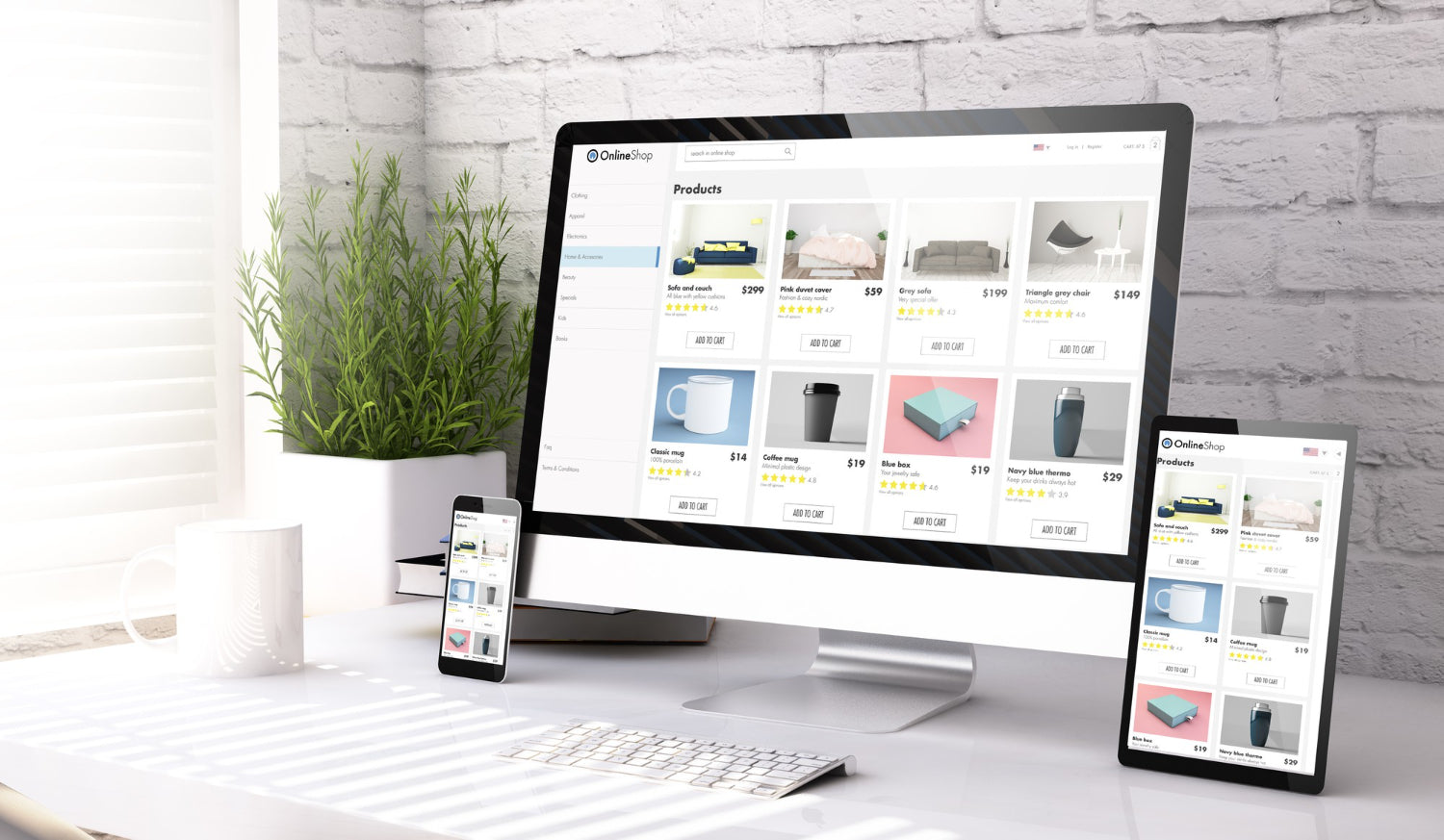
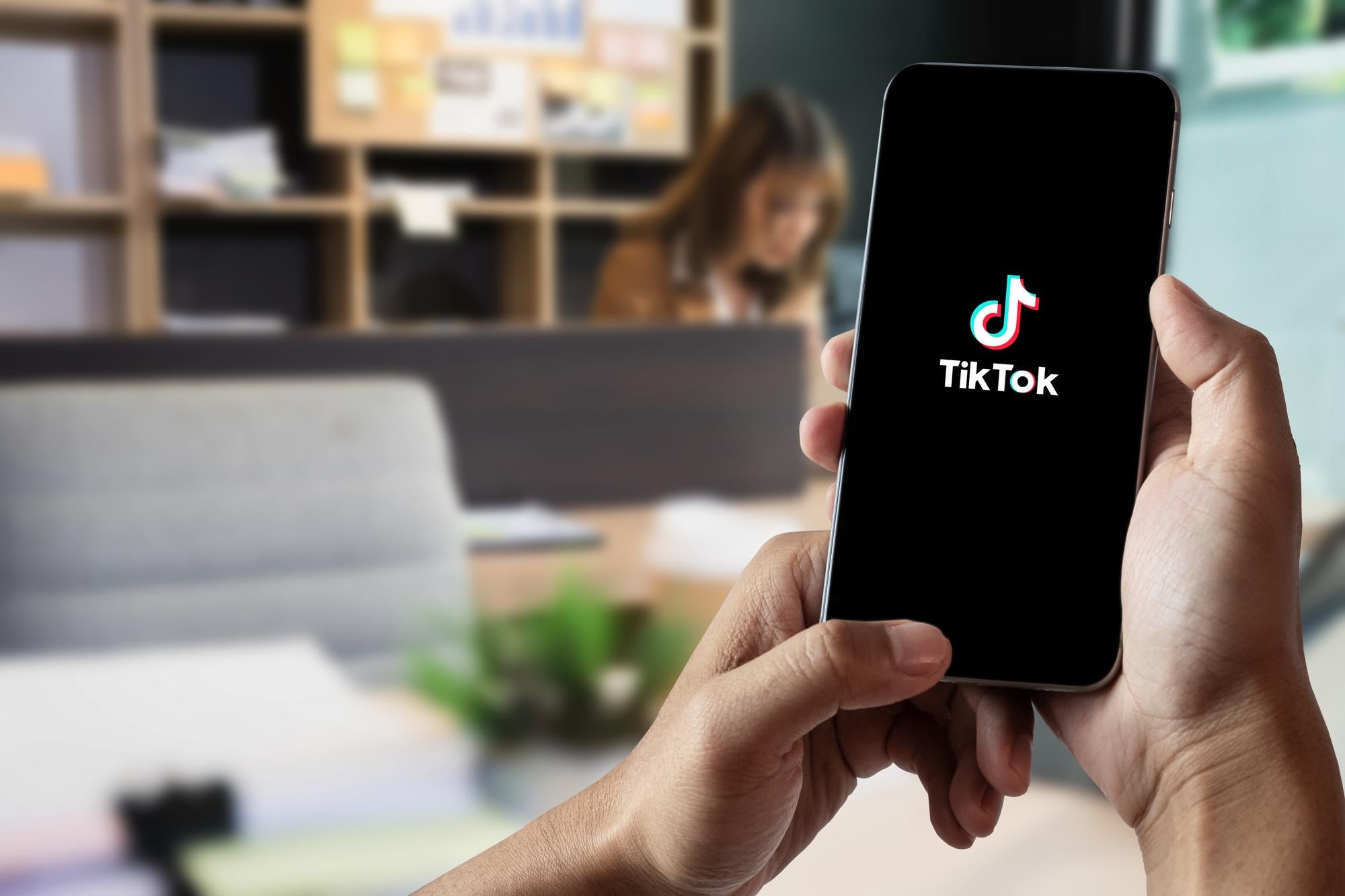

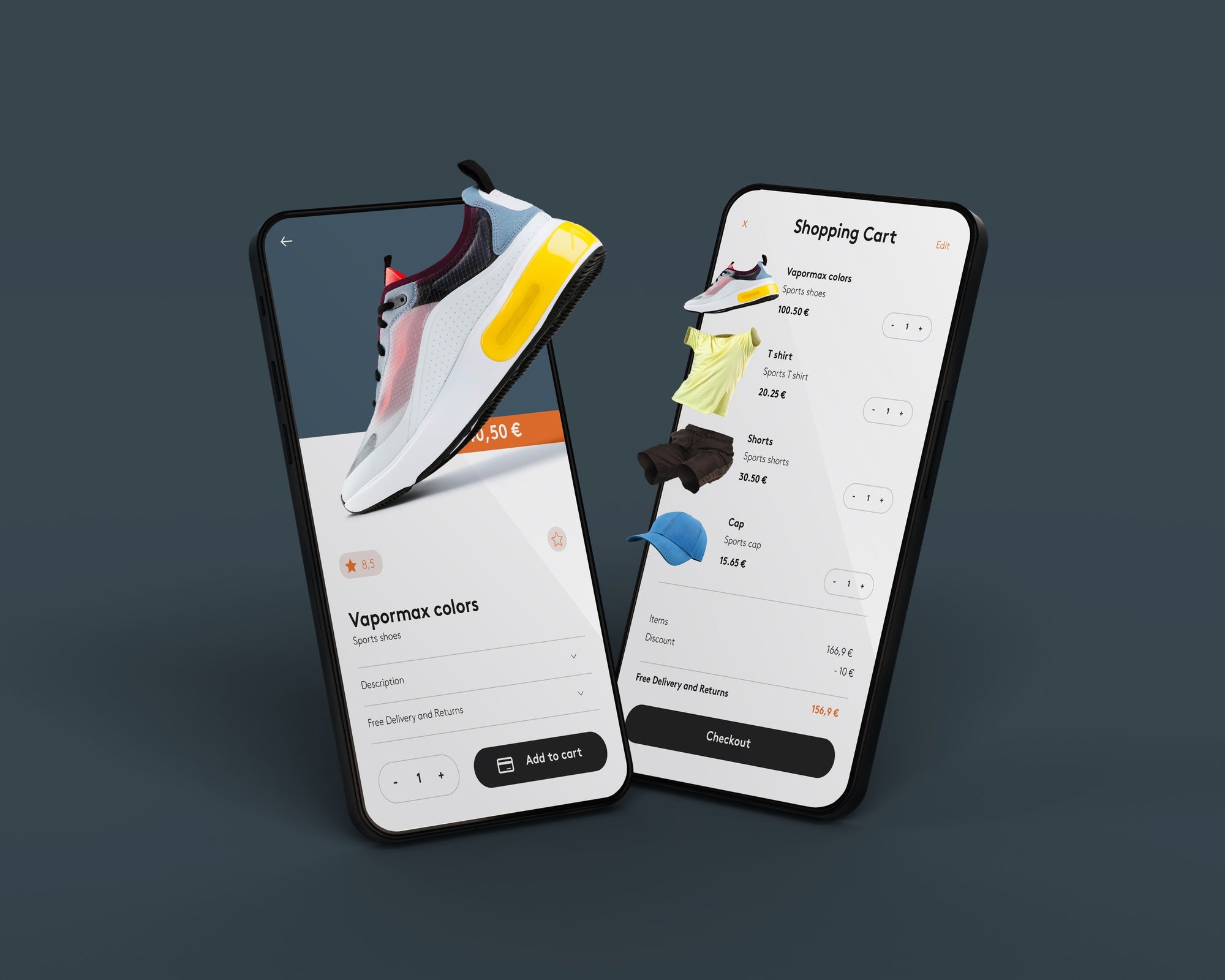

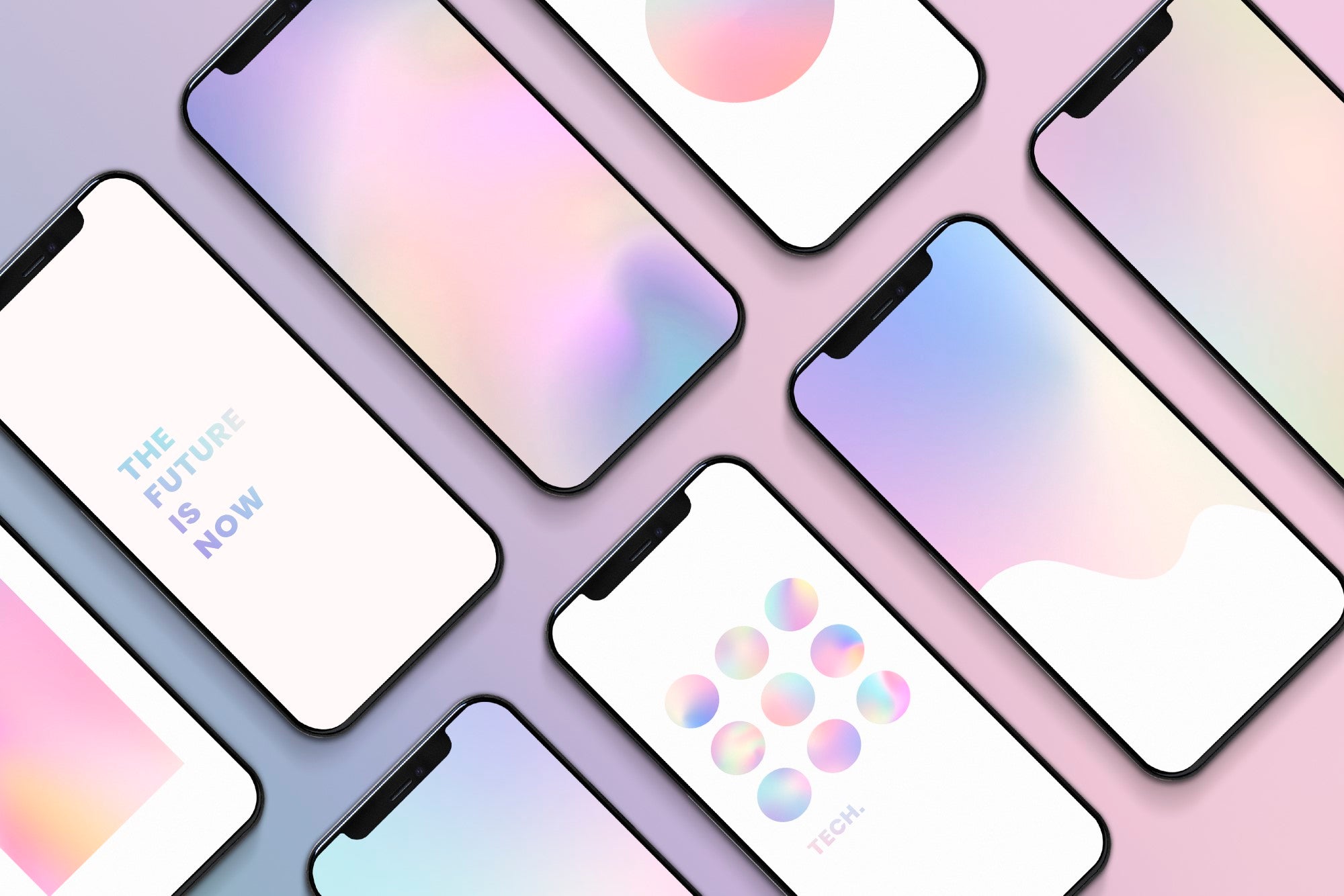
Share:
The Vital Role of Content Marketing in Shopify Ecommerce
Everything you need to know about TikTok for ecommerce